Save Office 365 email attachments to OneDrive for Business is one of our one-click templates, in which you can answer questions that are necessary to build the flow, so that you don't have to write a line of code.
On the template graphic, there's a description of what the template does and what it needs to succeed.
You'll be asked to provide credentials for the Microsoft Office 365 Outlook and Microsoft OneDrive for Business services. If you regularly use both services, you'll already be signed in.
1. Select Create Flow.
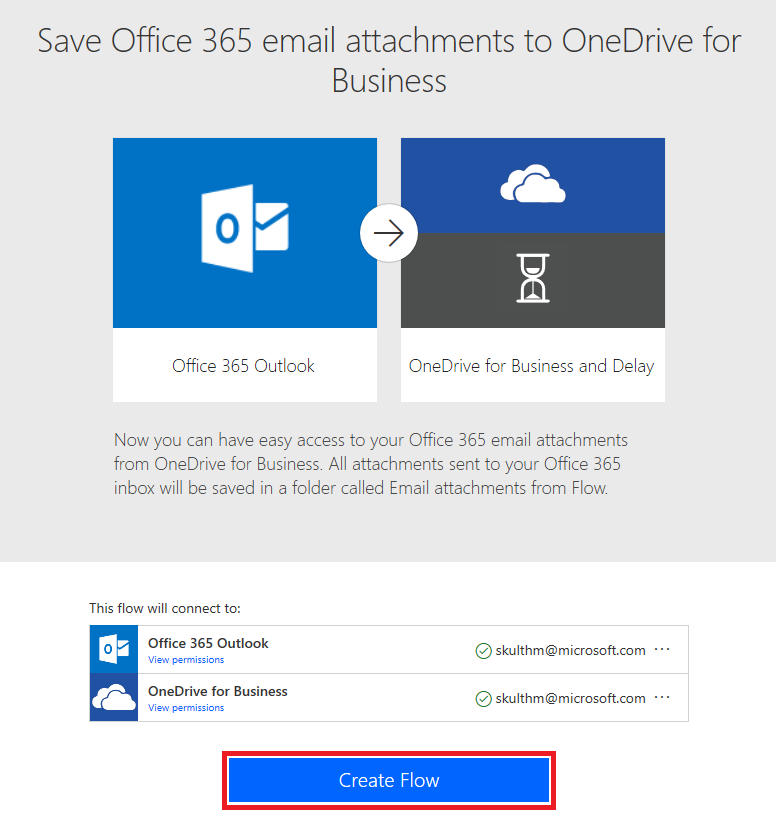
2. On the next page, Microsoft Flow creates the flow for you.
- It'll connect to your work email to get any attachments.
- It will then create a folder on your OneDrive for Business account to automatically put every attachment that's sent to your work email address in that folder.
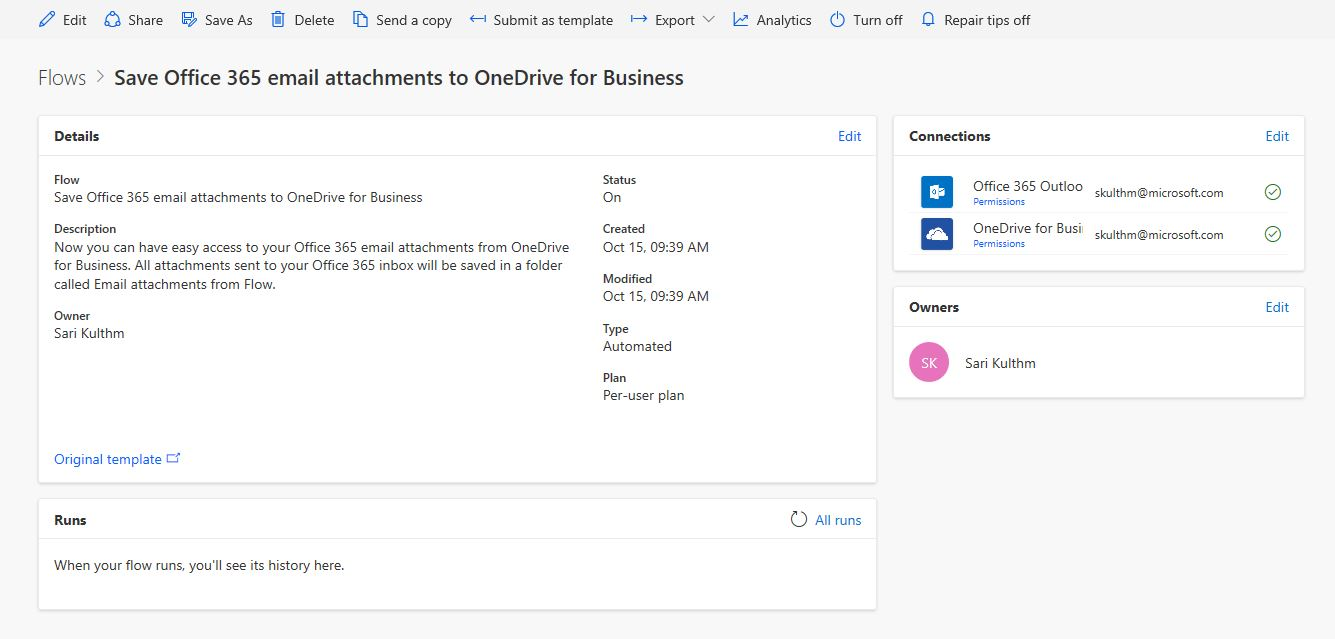
3. Select the My flows menu.

4. Select the flow you just created to see how it works.
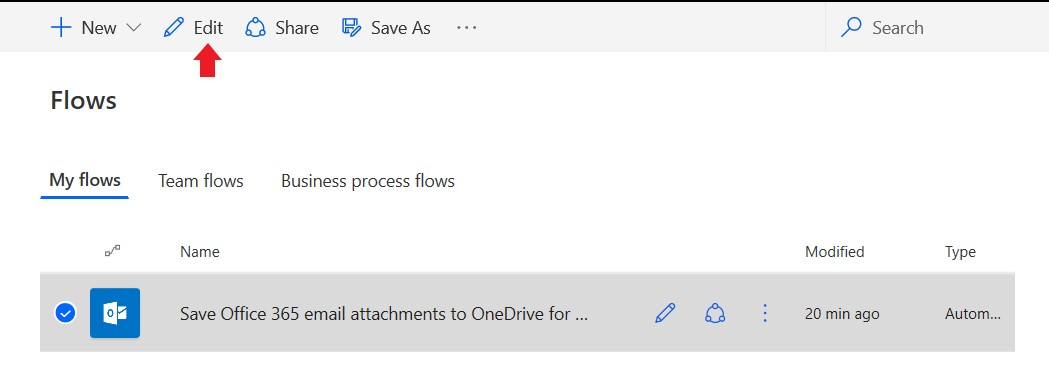
5. Send an email with an attachment, or have another user send an email with an attachment. You then should see a green check mark, which indicates that the flow succeeded.
6. Select Edit to see how the flow is defined.
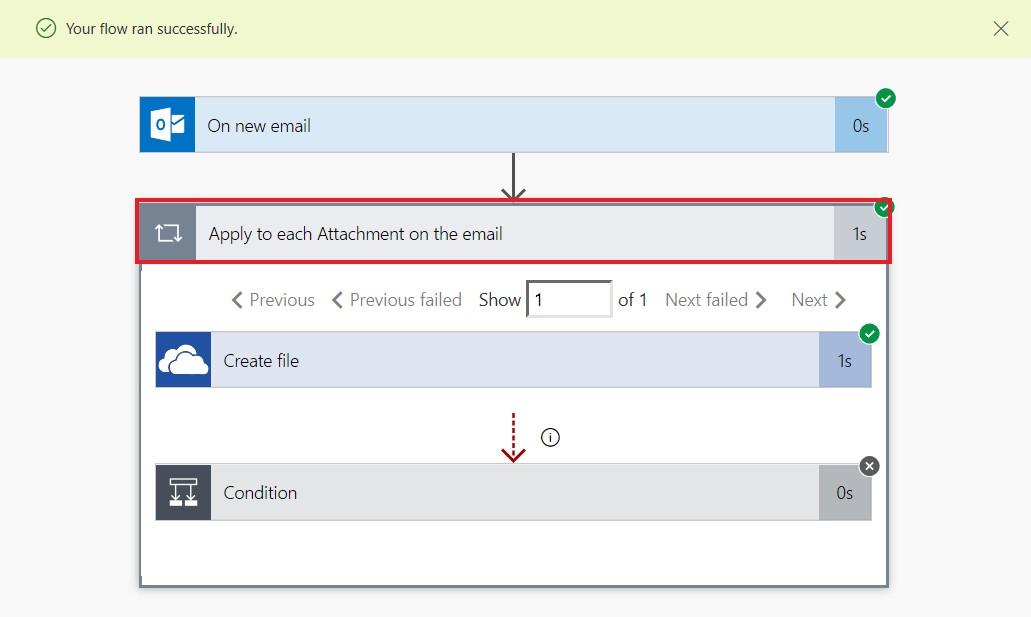
7. Select Succeeded to see the run history and the results.
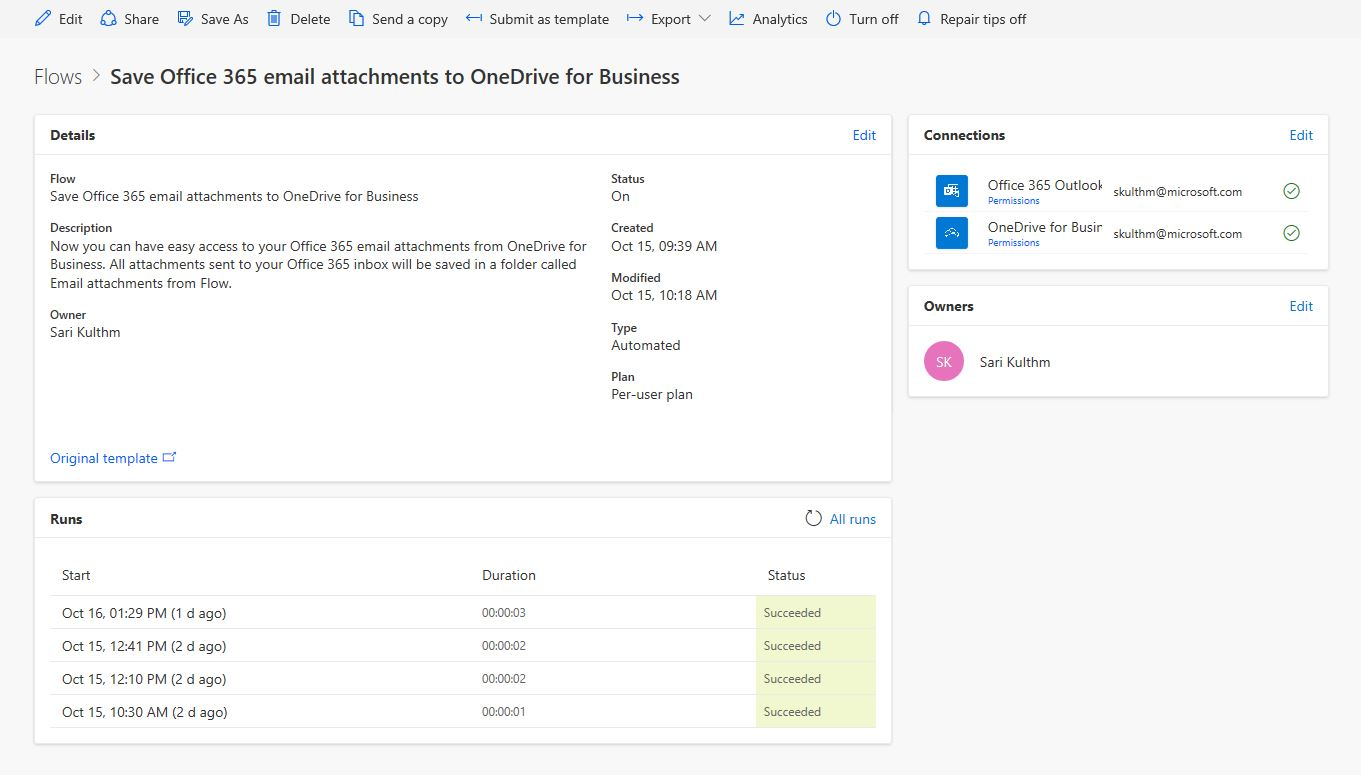
In this case, all parts of the flow were successful.
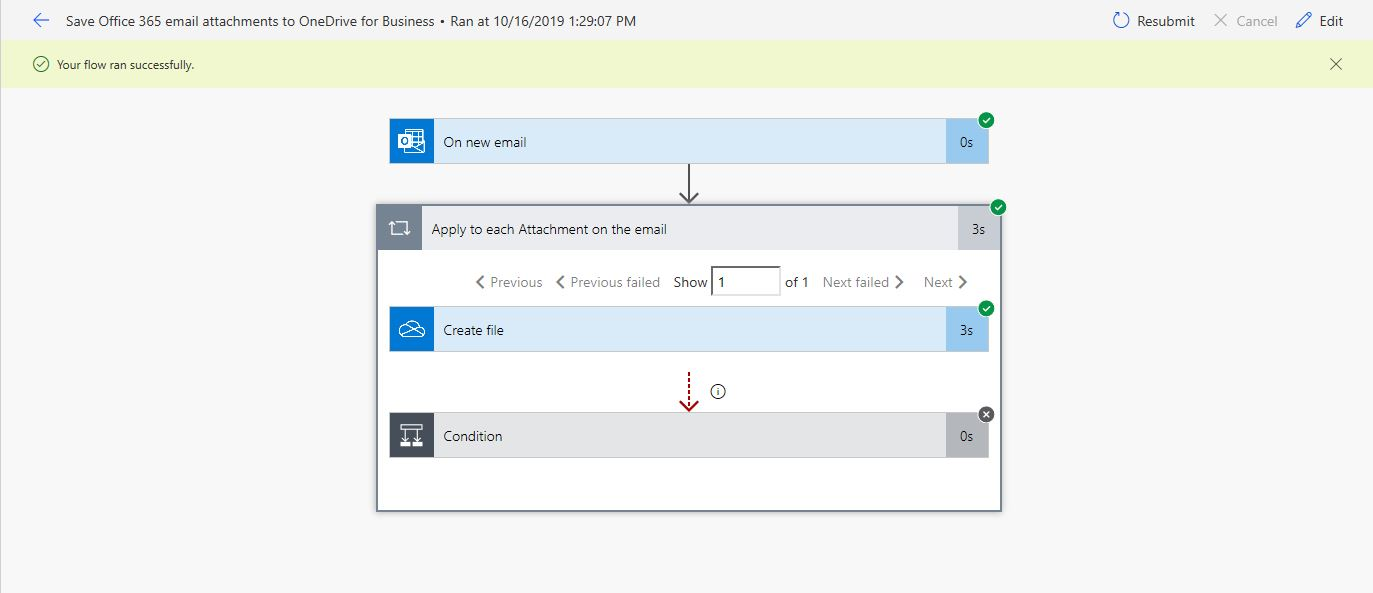
Source: Microsoft
