Get started on how to create formulas and use built-in functions to perform calculations and solve problems.
Create a formula that refers to values in other cells
-
Select a cell.
-
Type the equal sign =.
Note: Formulas in Excel always begin with the equal sign.
-
Select a cell or type its address in the selected cell.
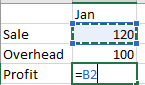
-
Enter an operator. For example, – for subtraction.
-
Select the next cell, or type its address in the selected cell.

-
Press Enter. The result of the calculation appears in the cell with the formula.
To see a formula
-
When a formula is entered into a cell, it also appears in the Formula bar.

-
To see a formula, select a cell, and it will appear in the formula bar.

Enter a formula that contains a built-in function
-
Select an empty cell.
-
Type an equal sign = and then type a function. For example, =SUM for getting the total sales.
-
Type an opening parenthesis (.
-
Select the range of cells, and then type a closing parenthesis).

-
Press Enter to get the result.
Source: Microsoft
