Use the Grid to place shapes precisely on a page.
Show or hide the grid
-
Go to View, and select the Grid check box to show the grid.
-
Go to View, and clear the Grid check box to hide the grid.
Work with a variable grid
A variable grid, which shows more precise gridlines at higher magnifications, is helpful in most drawings.
-
Select View > More.
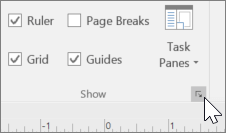
-
In the Ruler & Grid box, select Fine, Normal, or Coarse for Grid spacing Horizontal and Grid spacing Vertical.
Note: Fine is the smallest grid spacing, and Coarse is the largest.
-
Select OK.
Work with a fixed grid
A fixed grid shows the same spacing regardless of the magnification.
-
Select View > More.
-
In the Ruler & Grid box, select Fixed for Grid spacing Horizontal and Grid spacing Vertical.
-
Type the spacing you want between gridlines in Minimum spacing.
-
Select OK.
Source: Microsoft
