You can download assignment submissions to review them offline. Choose to download all or only selected submissions as a single ZIP file. Unzip or expand the file to view the contents. Each submission is saved as a separate file.
Windows and Mac computers have built-in capabilities to view and extract compressed ZIP file packages. To learn more, see the help available for your computer's operating system.
Download assignments
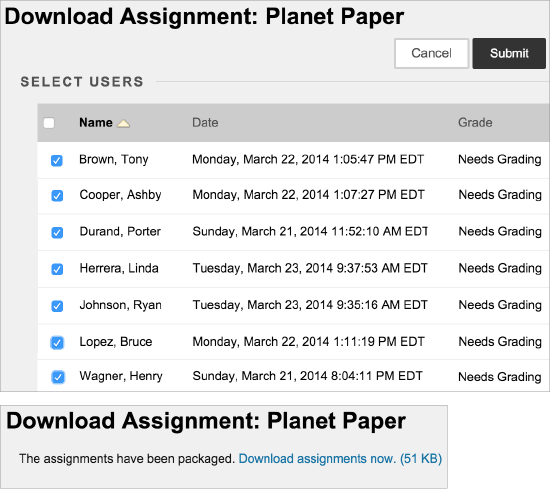
- In the Grade Center, access the assignment column's menu and select Assignment File Download.
- On the Download Assignment page, select the student submissions to download -OR- select the check box in the header bar to choose all available submissions.
- Select Submit.
- On the next Download Assignment page, select the Download assignments now link. A pop-up window displays instructions for what to do with the file.
- In the pop-up window, select Save File and select OK.
- Browse to the location where you want to download the file and select Save.
- To return to the Grade Center, select OK on the Download Assignment page.
When you use the download function, usernames are included automatically in the file names for easy identification. But, files you download one by one from the Grade Assignment page won't include usernames. To avoid confusion, you can specify that students use a detailed file name that includes their last names or their usernames when they submit assignments.
If a student added an attachment, the downloaded ZIP file may contain two files for each student: the attached file and a TXT file produced by the Grade Center. The TXT file contains information about the submission and student comments. Both files have the student's username included in the file name for easy identification.
