Share as a template
To share a quiz or form as a template, follow these steps:
-
In Microsoft Forms, open the quiz or form you want to share as a template.
-
Click Share.
-
On the Share pane, click Get a link to duplicate.
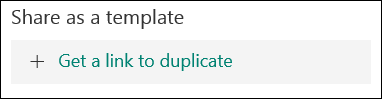
-
Click Copy next to the text box that displays a form URL.

-
Paste this link wherever your intended audience can see and click it or send it to someone else through email.
-
When another person navigates to that form URL, have them click Duplicate it at the top or bottom of the form to create a copy of the quiz or form in their own profile which they can modify to their needs.

When you share a quiz or form as a template, only the structure of the quiz or form is duplicated. No existing response data is carried over to the new quiz or form when someone else duplicates it.
Delete a template link
Need to remove a quiz or form template link? Follow these steps:
-
In Microsoft Forms, open the quiz or form which includes a template link.
-
Click Share.
-
On the Share pane, click the Delete trash can button next to the text box that displays a form URL.

-
Microsoft Forms displays a confirmation message. Click Remove link to remove the template link. Click Cancel if you change your mind here and don't want to remove the template link. Once removed, you can't recreate the same template link.
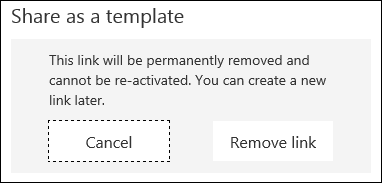
When other users now try to duplicate your quiz or form through the template link, they'll see an error page You can always create another new template link for your quiz or form if needed but it will be a new unique link. You'll need to send the new template link to other people in order for them to continue duplicating your existing quiz or form.
