-
Sign in to Office 365 with school credentials.
-
Open the OneNote Class or Staff notebook in which you want to insert a form or quiz.
-
On the Insert tab, select Forms.
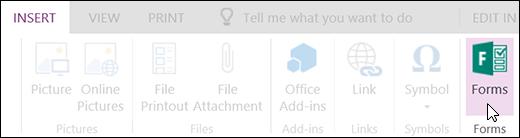
-
A Forms for OneNote panel will open and dock on the right side of your OneNote notebook.
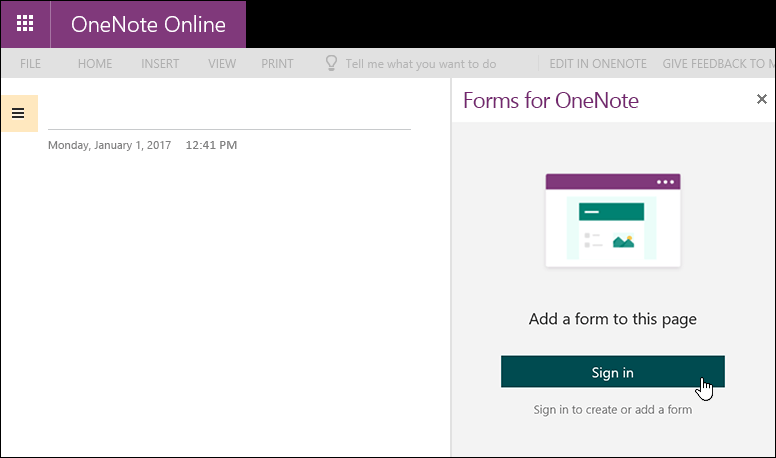
-
Click Sign in.
-
When you see the message, "Forms for OneNote wants to display a new window," click Allow.
-
In the Forms for OneNote panel, you'll now see a list of any forms and quizzes you've created.

-
Find the form or quiz you want to insert into your OneNote page under My forms in the Forms for OneNote panel.
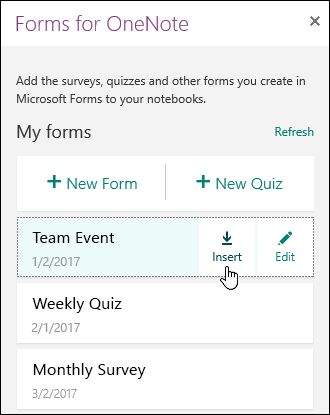
-
Hover over the title of the form or quiz and click Insert. You also have the option to select Edit if you have more changes to make or want to review results of the form or quiz.
-
Your form or quiz is now embedded in your OneNote page. To edit the form or quiz, click the Microsoft Forms hyperlink above it. A new window with your form or quiz will open so you can edit.

Insert a form or quiz into OneNote
Modified on: Tue, 5 Mar, 2019 8:51 AM
Source: Microsoft
Yes No
Sorry we couldn't be helpful. Help us improve this article with your feedback.
