-
Select New step, and then select Add an action.
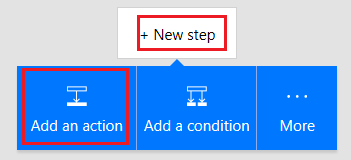
-
In the box that shows Search all connectors and actions, type or paste send email, and then select Office 365 Outlook - Send an email.
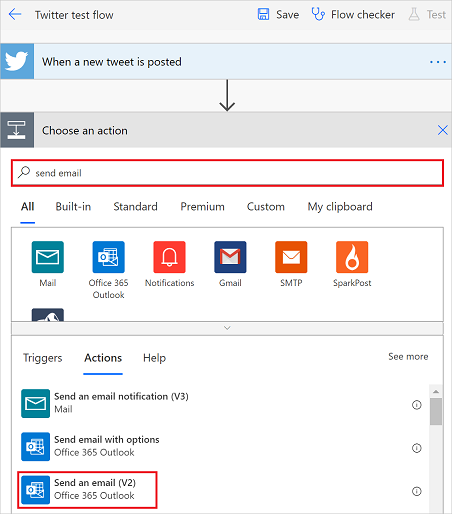
-
If prompted, select the sign-in button, and then provide your credentials.
-
In the form that appears, type or paste your email address in the To box then select your name from the list of contacts that appears.
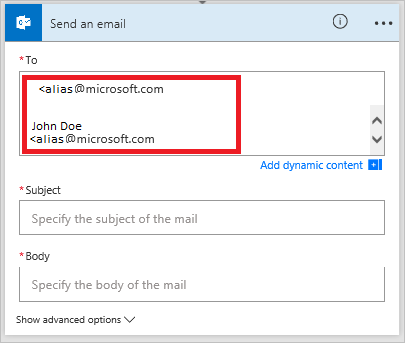
-
In the Subject box, type or paste New tweet from:, then type a space.
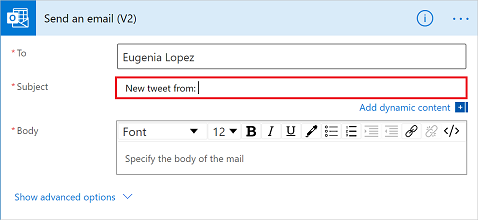
-
In the list of tokens, select the Tweeted by token to add a placeholder for it.
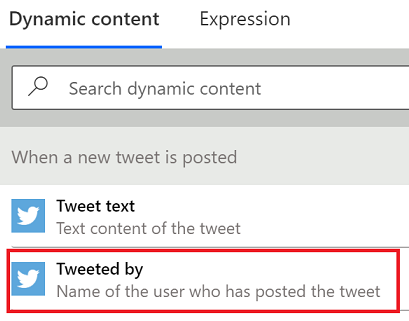
-
Select the Body box, and then select the Tweet text token to add a placeholder for it.
-
(optional) Add more tokens, other content, or both to the body of the email.
-
Near the top of the screen, name your flow, and then select Create flow.

-
Select Done to update the list of flows.
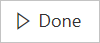
-
Send a tweet with the keyword that you indicated, or wait for someone else to post such a tweet.
Within a minute after the tweet is posted, an email message notifies you of the new tweet.
Specify an action
Modified on: Tue, 16 Apr, 2019 10:37 AM
Source: Microsoft
(The provided example uses Twitter as an action)
Yes No
Sorry we couldn't be helpful. Help us improve this article with your feedback.
