-
Follow the steps in the previous section, and then select Show advanced options.
Note: These options change based on the values to which Interval and Frequency are set. If your screen doesn't match the graphic below, make sure that Interval and Frequency are set to the same values that the graphic shows.
-
Select a Time zone to specify whether the Start time reflects a local time zone, Universal Coordinated Time (UTC), etc.
-
Specify a Start time in this format:
YYYY-MM-DDTHH:MM:SSZ -
If you specified Day under Frequency, specify the time of day when the flow should run.
-
If you specified Week under Frequency, specify the day or days of the week on which the flow should run and the time or times of day when the flow should run.
For example, configure the options as shown to start a flow no sooner than noon (Pacific time) on Monday, January 1, 2018, and run it every two weeks on Tuesdays at 5:30p (Pacific time).
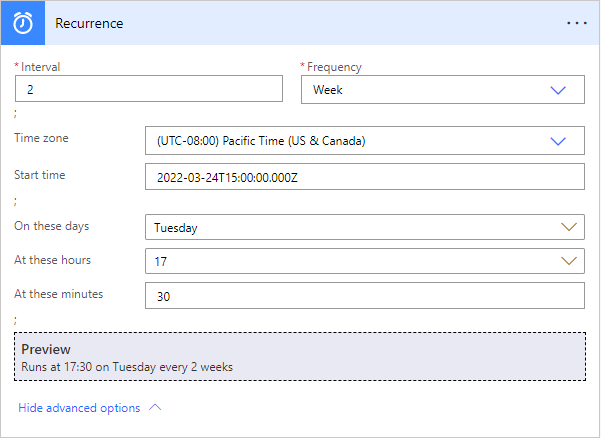
-
Add the action or actions that you want the flow to take, as Create a flow from scratch describes.
Specify advanced options
Modified on: Tue, 16 Apr, 2019 11:19 AM
Source: Microsoft
Yes No
Sorry we couldn't be helpful. Help us improve this article with your feedback.
