When you create a button, you can use trigger tokens to add rich functionality to your button.
In this walk-through, we will create a button flow on an Android device. The button flow will use trigger tokens to send the date and your full address in a "Working from home" email to your boss.
In this walk-through, you will see screen-shots from an Android device, however, the experience is similar on iOS and Windows Phone devices as well.
- Launch Flow and select Browse

- Select the Send a 'Working from home today' email to your manager service under the Button category
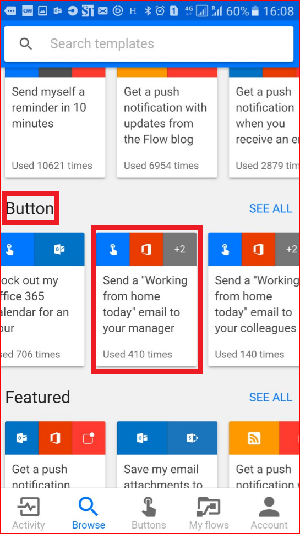
- Select USE THIS TEMPLATE
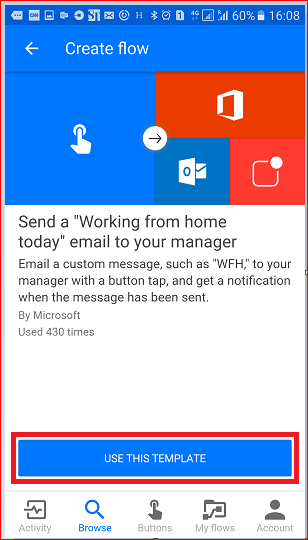
- Select Edit on the Send an email card

- Tap the Subject text box and enter: " today - " into the text box after the "WFH" text. Notice that when you tapped on the text box, a list of parameters/tokens also opened up. We'll use one of these tokens in the next step to add the date to the subject of the email.
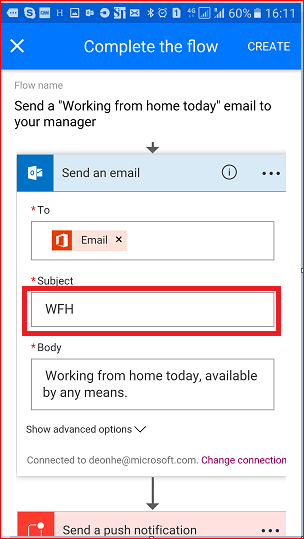
- With the cursor still in the subject text box, scroll to the manual list of parameters and tap Date. Notice the date parameter is now in the Subject text box:
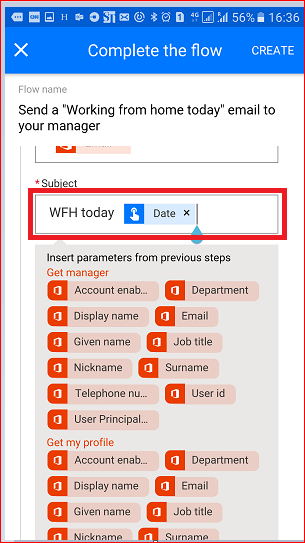
- Scroll to the Body text box and tap after the default message so that additional tokens can be included there.
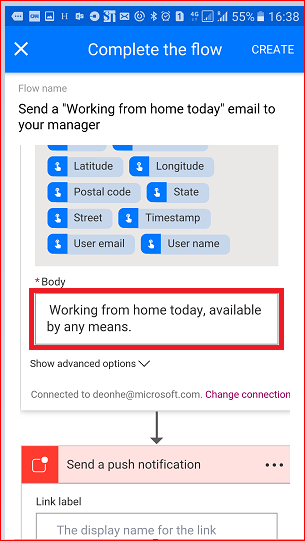
- Tap the Full address parameter, then tap Create
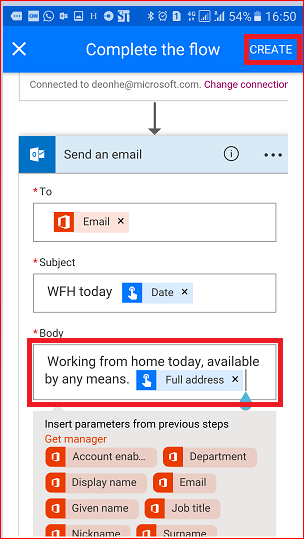
- Tap Done. Your button flow is now created.
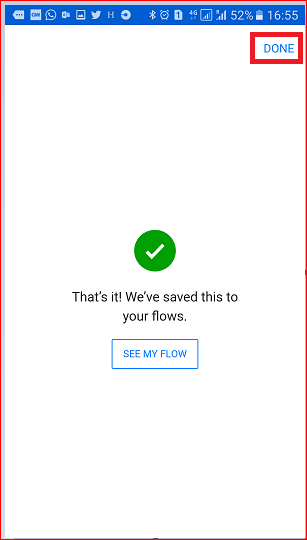
Source: Microsoft
