Add a condition
-
In Microsoft Flow, select My flows in the top navigation bar.
You might need to sign in if you're not already signed in.
-
In the list of flows, select one of the flows that you've created.
This tutorial uses an example with a Twitter trigger and a SharePoint action.
-
Select Edit flow.
-
Under the last action, select New step.
-
Select Add a condition.
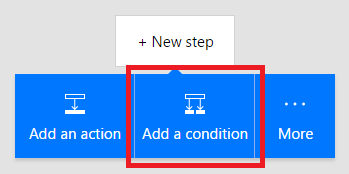
-
On the Condition card, select an empty area in box on the left.
The Dynamic content list opens.
-
Select the Retweet count parameter to add it to the box.
-
In the box in the middle of the Condition card, select is greater than or equal to.
-
In the box on the right, enter 10.
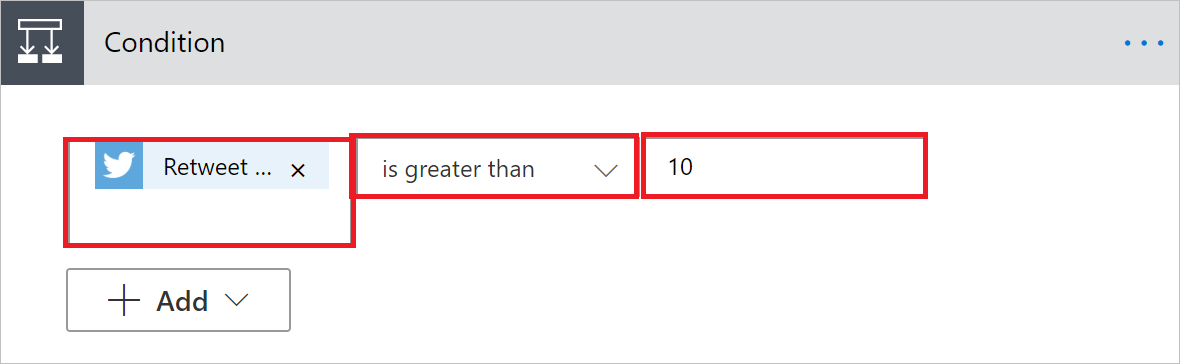
-
Select the header of the action you want to use inside the condition (such as Create item) and drag it underneath the text that reads If yes.
When you release the cursor, the action moves into that box.
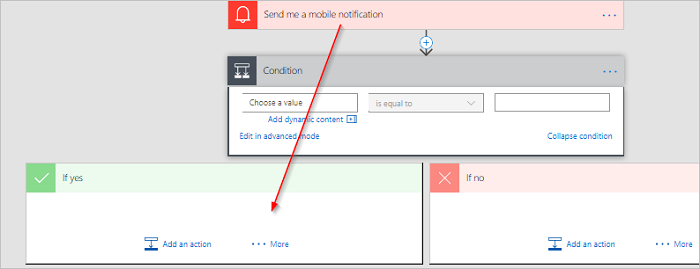
-
Configure the action as necessary.
-
Save the flow.
