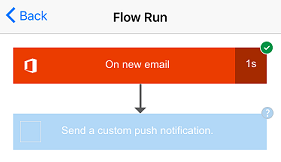The flow in this tutorial runs when you receive mail from a specific address:

You could configure such a flow with your personal email address for testing and a different address (for example, your manager's) when the flow is ready for real use.
When the flow runs, it sends a custom push notification, with this syntax, to your phone:
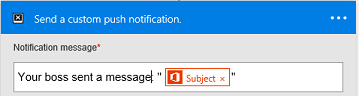
Note: You can also monitor flow activity from the mobile app.
Manage a flow
-
Open the mobile app, and then tap My flows at the bottom of the screen to list all your flows.
Each entry shows the name of the flow, icons for its events and actions, the time when it ran most recently, and an icon that indicates whether the most recent run succeeded.
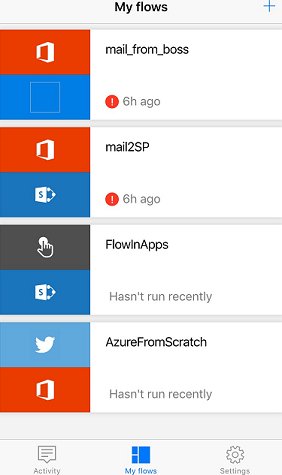
-
Tap a flow to show options for managing it.
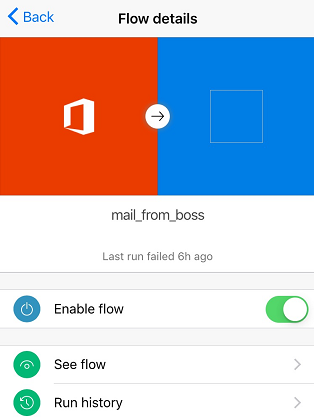
-
Tap the Enable flow toggle to enable or disable the flow.
-
Tap See flow to show the events and actions for that flow, tap each event or an action to expand it, and then tap Back.
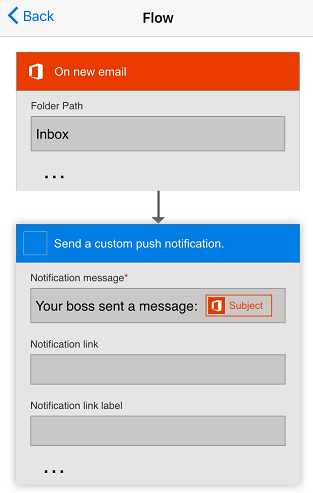
-
Tap Run history to show the flow's successes, failures, or both.
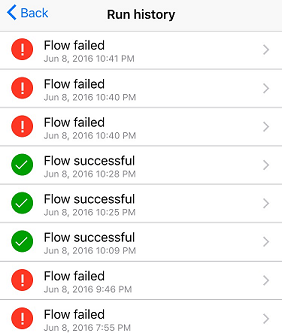
-
Tap a run to show whether each event and action succeeded and, if so, how much time (in seconds) it took.