Identify the error
Before you can fix a flow, you must identify why it failed. Click or tap the notifications icon at the top of the web portal (or open the Activity tab in the mobile app), and then click or tap your flow in the list that appears.
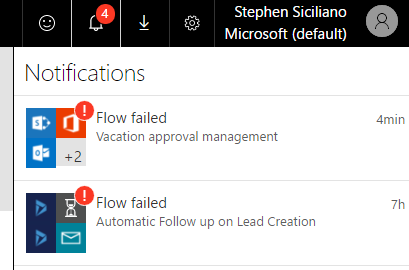
Details about the flow appear, and at least one step shows a red exclamation icon. Open that step, and review the error message.
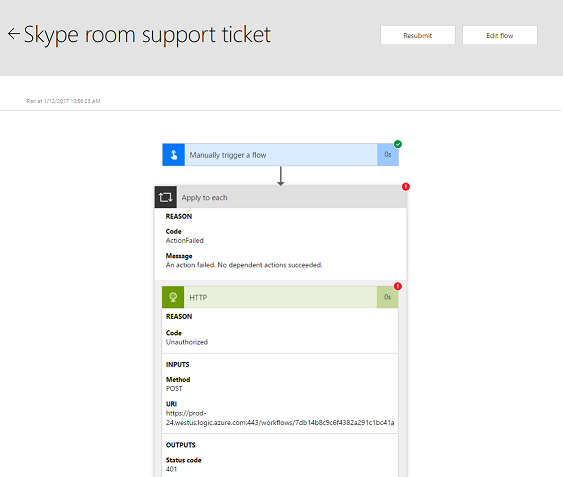
Authentication failures
In many cases, flows fail because of an authentication error. If you have this type of error, the error message contains Unauthorizedor an error code of 401 or 403 appears. You can usually fix an authentication error by updating the connection:
-
At the top of the web portal, click or tap the gear icon to open the Settings menu, and then click or tap Connections.
-
Scroll to the connection for which you saw the Unauthorized error message.
-
Next to the connection, click or tap the Verify password link in the message about the connection not being authenticated.
-
Verify your credentials by following the instructions that appear, return to your flow-run failure, and then click or tap Resubmit.
The flow should now run as expected.
Action configuration
Flows also fail if a setting in an action of the flow doesn't function as expected. In this case, the error message contains Bad requestor Not found, or an error code of 400 or 404 appears.
The error message should specify how to correct the failure. You'll need to click or tap the Edit button and then correct the problem inside the flow definition. Save the updated flow, and then click or tap Resubmit to try the run again with the updated configuration.
Other failures
If the error code 500 or 502 appears, the failure is temporary or transient. Click or tap Resubmit to try the flow again.
Source: Microsoft
