Upload a subtitle or caption file to an existing video
-
In Stream, find the video that you want to add subtitles or captions to.
-
Click the More menu icon
 , and then click Edit.
, and then click Edit.On the video playback page, this will be under the video title.

When browsing multiple videos, this will be on the right side of the video.
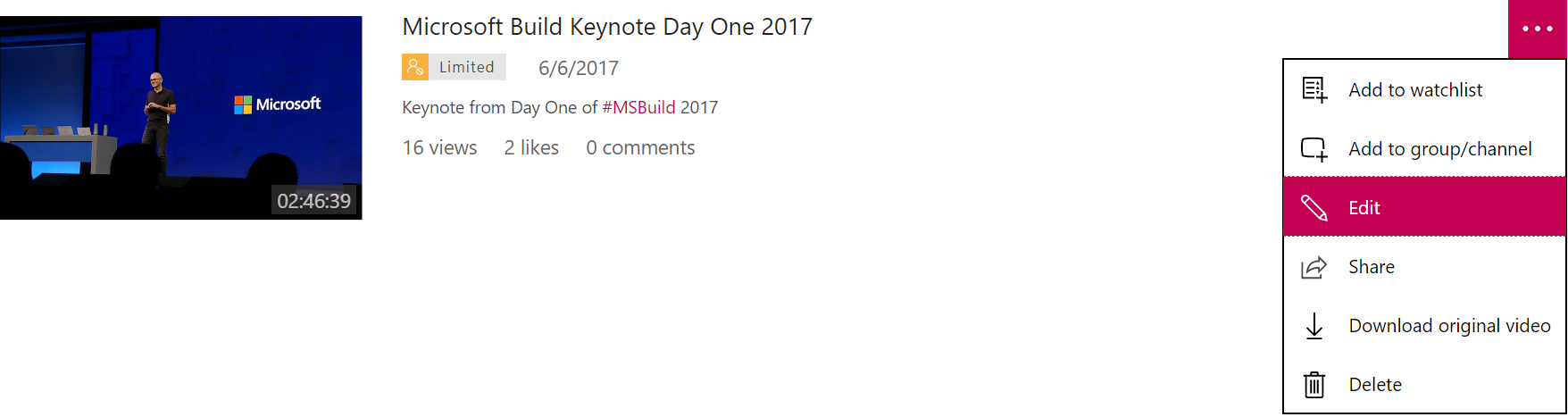
-
In the Options window, upload Subtitles and Captions by selecting a language and uploading your file.
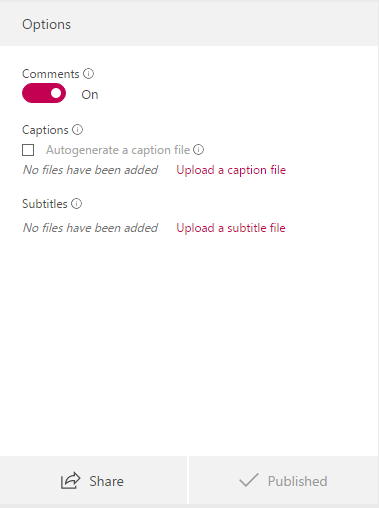
View subtitles or captions
Subtitles and captions can be viewed with the video player on the playback page.
Download subtitles or captions
If you have uploaded a subtitle or caption file, or autogenerated a caption file, you can download the WebVTT file from the Edit Video page.
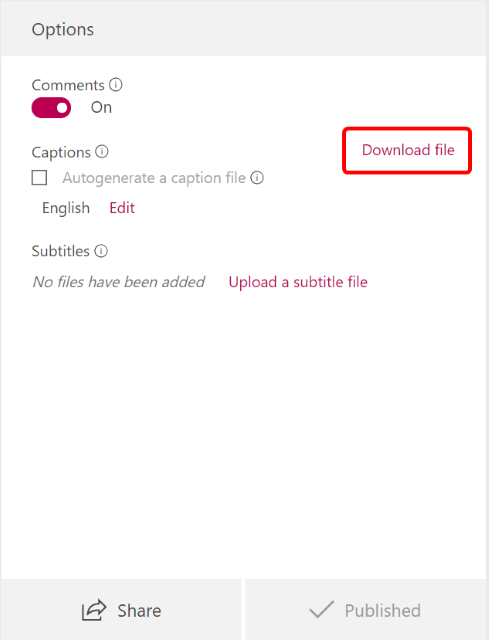

Source: Microsoft
