Enable autogenerated captions for your video
-
Upload a video for which you want to enable autogenerated captions. If the video is already uploaded, go to the Edit videopage.
-
In the Details section, select a supported language.
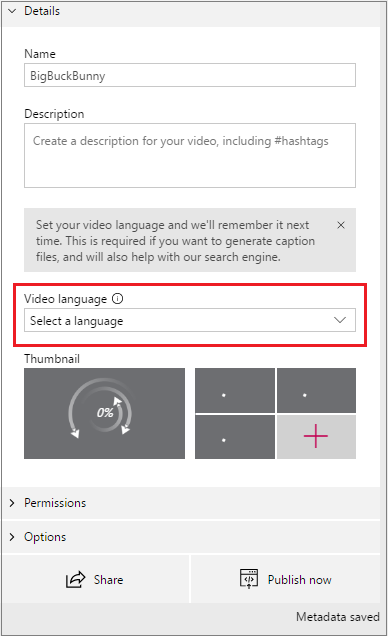
-
On the Options tab, set Autogenerate captions to On.
This setting won't be available if you have selected a non-supported language.
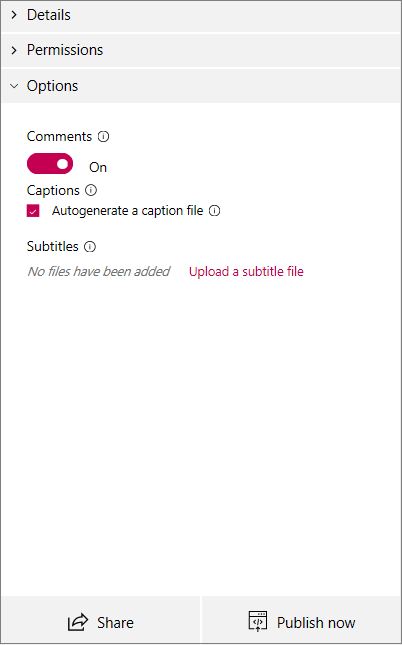
-
Stream will automatically begin generating captions.
Upload a custom caption file
To upload a caption file, follow the steps in Add subtitles and captions.
Note
You can't upload a caption file if you have set Autogenerate captions to On. To upload a caption file, set this to Off.
Source: Microsoft
