Spotlight a video on the home page
You need to be a Stream admin to change this setting.
-
In Stream, go to Settings
 > Admin settings
> Admin settings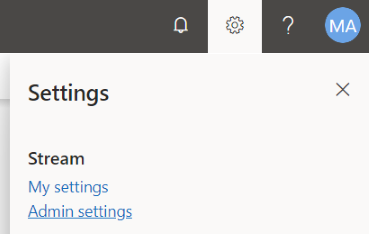
-
Click Spotlight videos.
-
Click Add video.
-
Search for the title or paste the URL of the video you want to add to the spotlight.
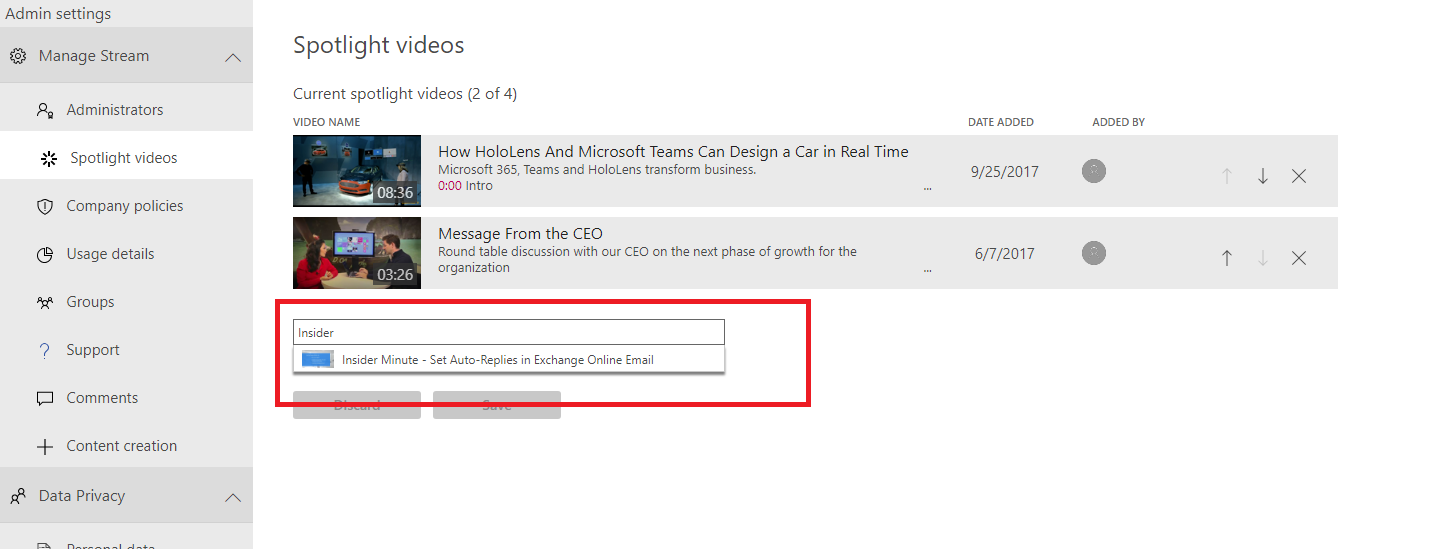
-
To change the order in which the videos appear, click the up and down arrows.
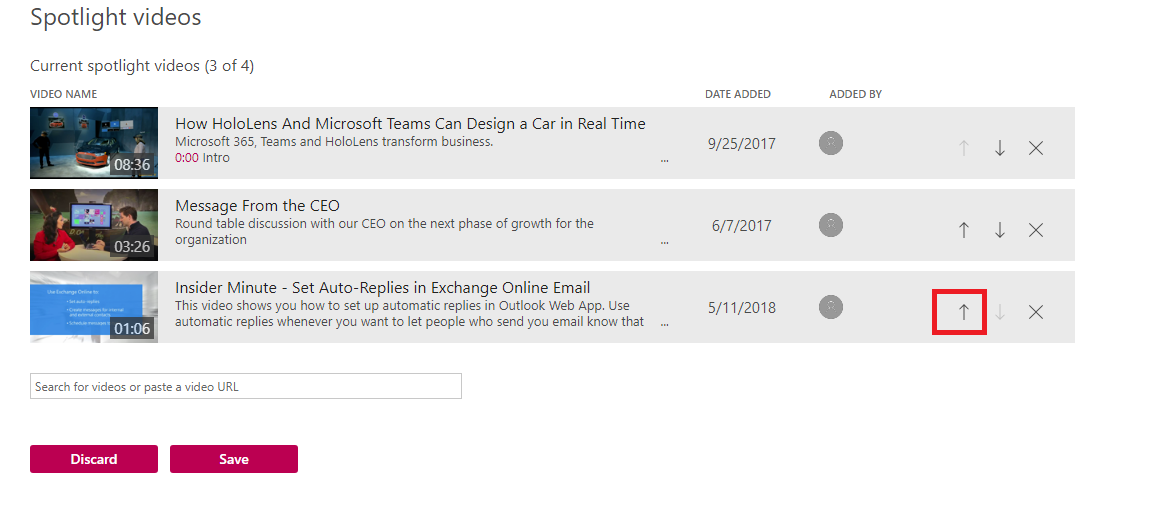
![NOTE] If you don't fill up all four spots with a spotlit video, Stream backfills the remaining spots with trending videos.
Spotlight a video on a group page
Important
You must be an owner of the group to spotlight a video on the group page.
-
In Stream, go to a group page.
-
Click the More menu icon
 , and then click Manage spotlight videos.
, and then click Manage spotlight videos.
-
On the Spotlight videos page, click Add video.
-
Search for the title or paste the URL of the video you want to add to the spotlight.
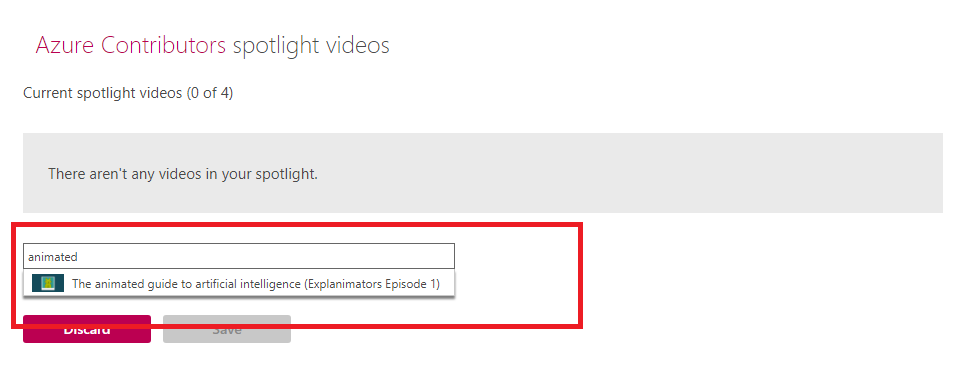
-
To change the order in which the videos appear, click the up and down arrows.
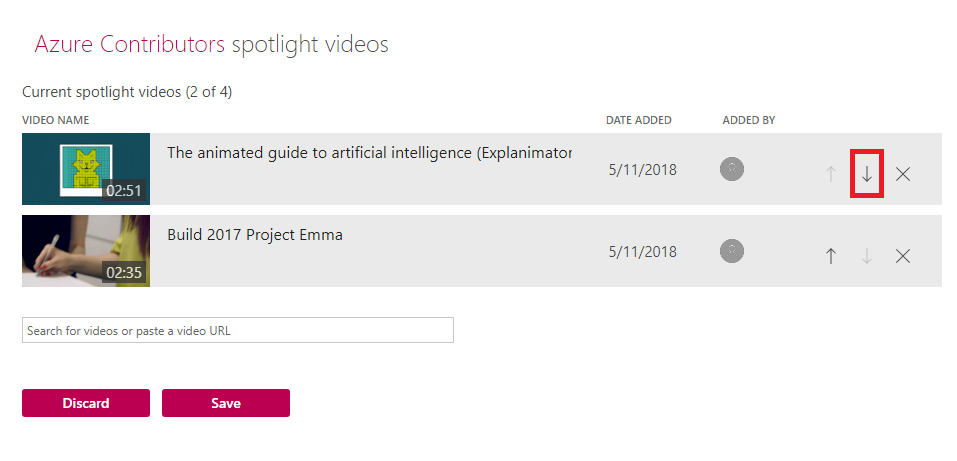
-
Note
If you don't fill up all four spots with a spotlit video, Stream will backfill the remaining spots with videos that are currently trending in that group.
Source: Microsoft
