Stream video on a SharePoint page
-
Go to Microsoft Stream portal and find the video you want to highlight.
-
Copy the URL / link to the video from the browser's address bar.
-
Go to your SharePoint Online site and open the page or news article you want to add the video to.
-
Edit the page.
-
Add the Stream webpart on your page.
-
Change the Source drop down to Single video.
-
In the Video address field paste in the URL / link to the Stream video.
-
Optionally you can configure the video to start at a specific time code by typing a time into the Start at field. For example if you want the video to start playing part way into the video, you can type "1:32" into the field and it will start 1 minute and 32 seconds into the video when the user clicks play.
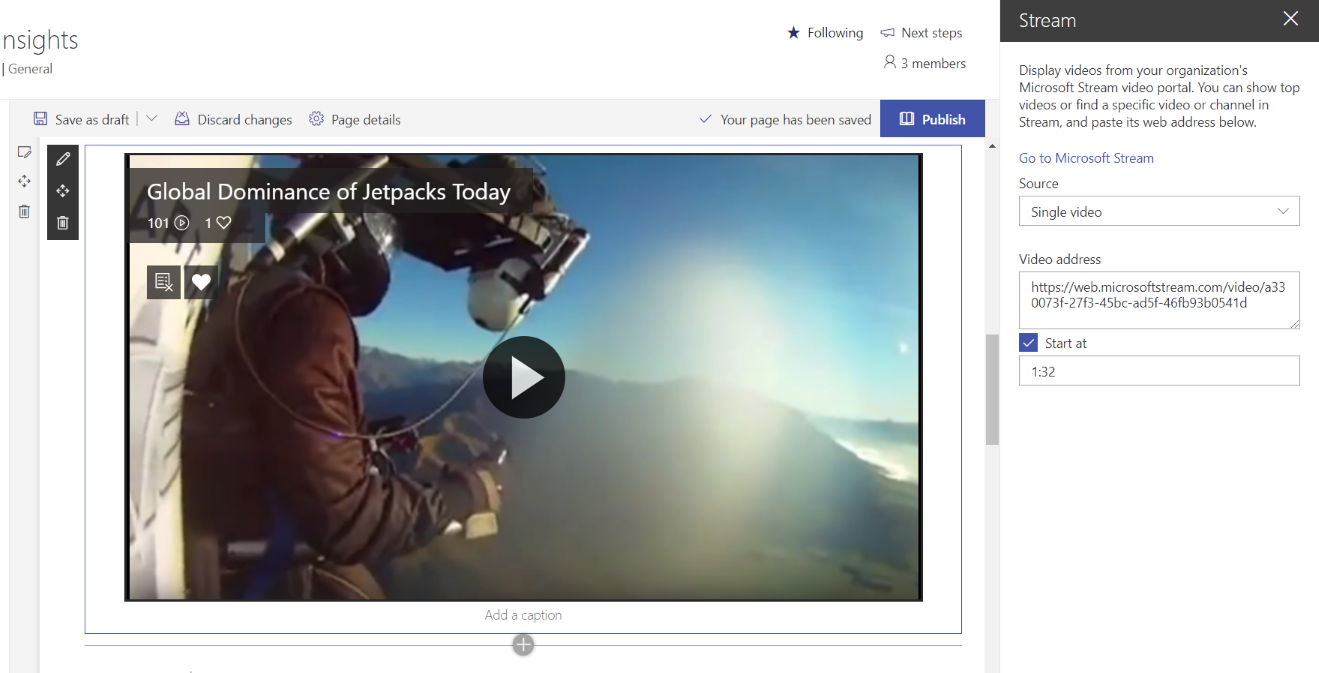
Stream channel on a SharePoint page
This option allows you to highlight videos within a specific Stream channel on your page.
-
Go to Microsoft Stream portal and find the channel you want to highlight.
-
Copy the URL / link to the channel from the browser's address bar.
-
Go to your SharePoint Online site and open the page or news article you want to add the channel to.
-
Edit the page.
-
Add the Stream webpart on your page.
-
Change the Source drop down to Channel.
-
In the Channel address field paste in the URL / link to the Stream channel.
-
Change the Sort by drop down to sort the videos in the channel according to how you want them displayed on the page.
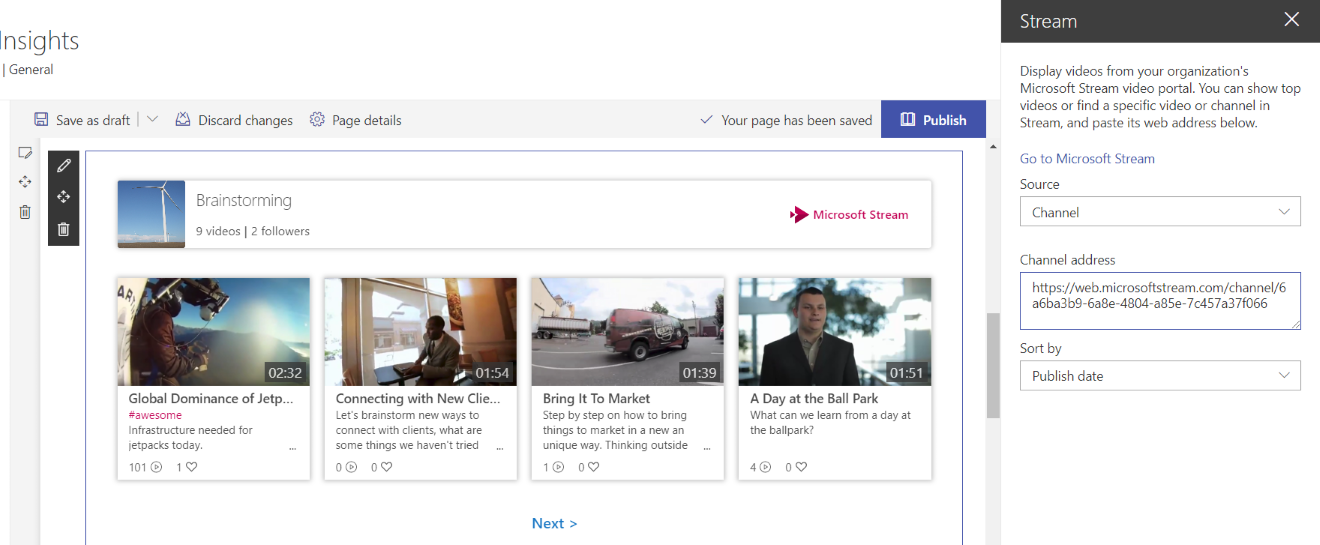
A list of videos across Stream on a SharePoint page
This option allows you to highlight videos across all of Stream on your page. The videos don't have to be from the same group or channel.
-
Go to your SharePoint Online site and open the page or news article you want to highlight videos from across Stream on.
-
Edit the page.
-
Add the Stream webpart on your page.
-
Change the Source drop down to All of Stream.
-
Change the Sort by drop down to sort the videos from across all of Stream according to how you want them displayed on the page.
-
Add a Filter search term to filter down the set of videos displayed to those just with your specific search term.
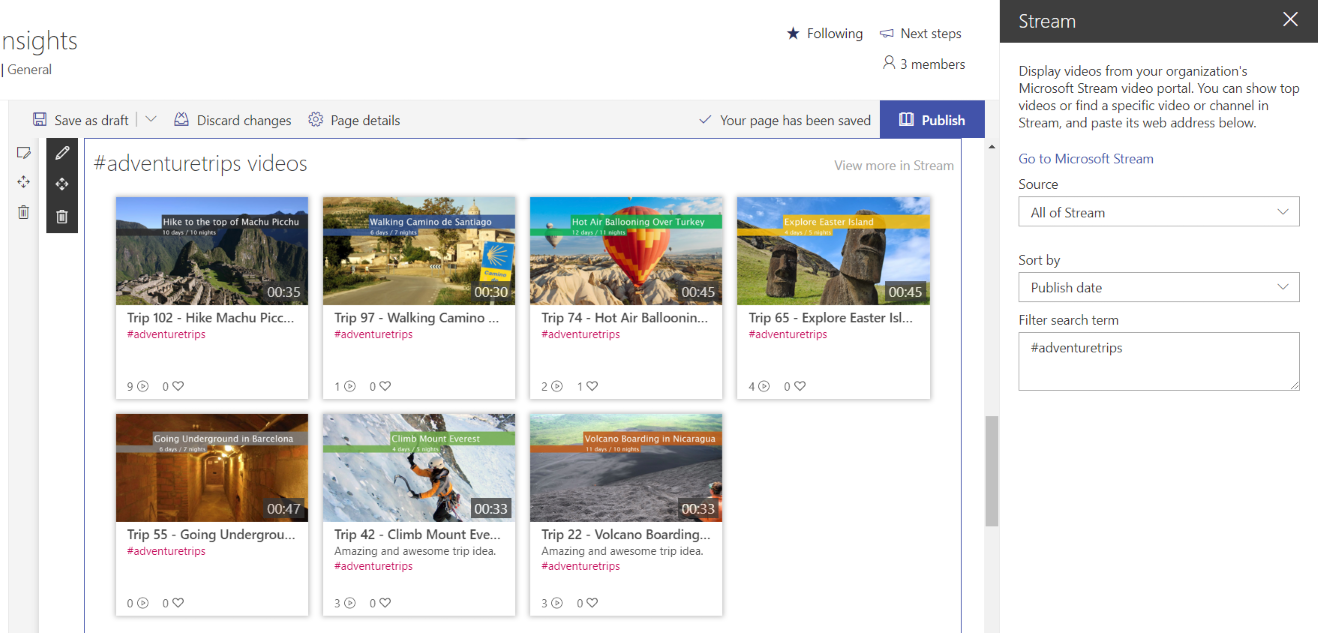
Source: Microsoft
