Connect OneNote Class Notebook to Microsoft Teams
Before you map individual Class Notebooks to your classes, connect the app to Microsoft Teams.
-
Open OneNote and select the Class Notebook tab in the ribbon.
-
Select Connections and choose Microsoft Teams from the dropdown list of LMS and SIS providers.
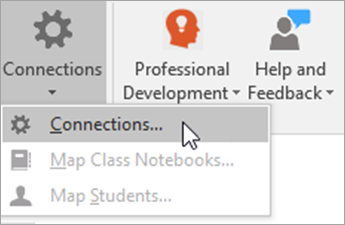
-
Enter your school email and password and select Sign in. Then, read the EDUConnect terms and select Accept to continue.
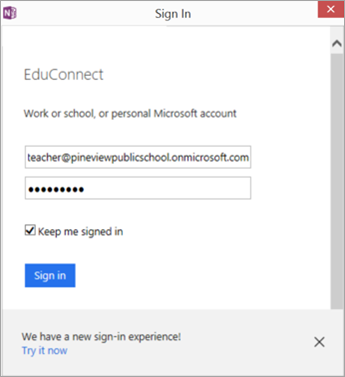
Now, when you select the Class Notebook tab, you'll see a Manage Classes button that will launch you directly into Microsoft Teams.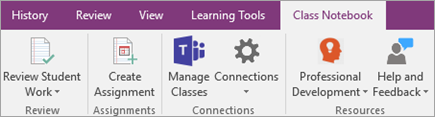
Map your Class Notebooks to your classes
Choose the Class Notebooks that you'd like to pair with your classes in Microsoft Teams.
-
Return to Connections in the Class Notebook tab and select Map Class Notebooks.
-
Choose the Class Notebooks and Microsoft Teams courses you'd like to pair.
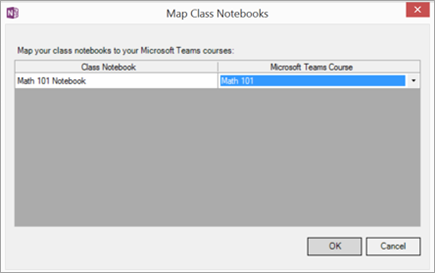
-
Select OK.
