You can attach a OneNote Class Notebook page to an assignment in Microsoft Teams for students to reference as they complete their work. Students are kept up-to-date with any edits made to the page (whether in Class Notebook or directly in Teams).
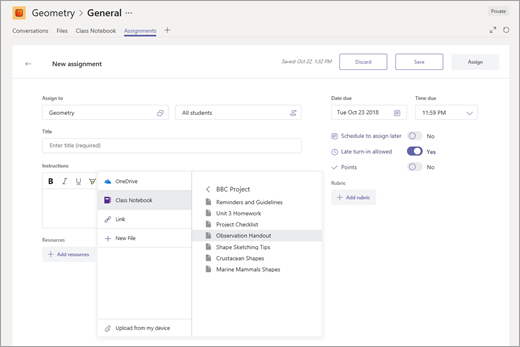
If you delete this page in Class Notebook (desktop or online versions): The version within the Teams app will still remain. However, once the page is deleted, the link associated with it in Teams will no longer work. You and your students can still make edits to the version of the page within Teams, but this version will not reflect any changes you may make in Class Notebook — for instance, if you choose to restore the page after deleting (see below).
If you restore the page in Class Notebook (after deleting): If you restore the page in Class Notebook and resume making edits, assignment recipients — who are still viewing the original version that's no longer linked to Class Notebook — won't see any of these new edits.
Keep assignment recipients up-to-date with the most recent Class Notebook page version:
-
Create a new assignment in Teams.
-
Attach your restored Class Notebook page. This is the same page you attached to the original assignment, but it will now have a different link, and recipients will be able to see ongoing edits made to the page.
