Parent and guardian links allow people without an account at your school to view the Class Notebook’s Content Library or individual student notebooks. The links you create are read-only—a guardian with access can’t edit the notebook’s content.
Note: Parent and guardian links are only available for notebooks created in the Creator app. Notebooks created within Microsoft Teams do not allow for parent or guardian links.
-
Sign in to Office.com with the log-in provided by your school.
-
Select Class Notebook, then Manage notebooks in the Class Notebook Wizard.
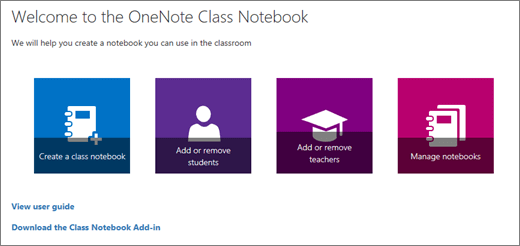
-
Scroll to the notebook you’d like to modify and select Parent and guardian links.
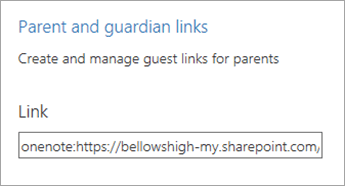
-
Choose Content Library, then Get a link to create and copy a link to your Class Notebook’s Content Library.
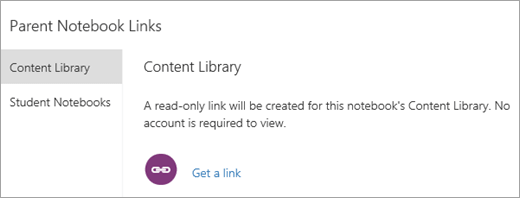
-
Choose Student Notebooks to create links for individual student notebooks or to create links for all students’ notebooks at the same time.
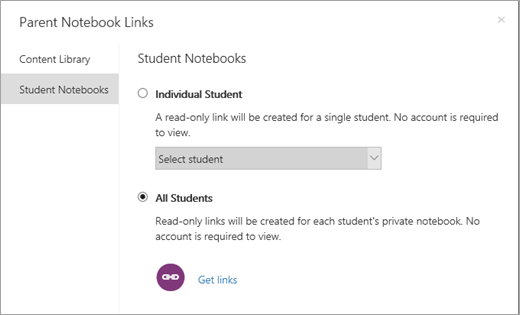
-
Tip: Select the hyperlink to export links in a .csv file after creating links for all students.
-
-
Copy and share the links you’ve created.
