If you have a task that will happen every couple of days or every month — any regular schedule, really — Project can help you create it as a recurring task, so you only have to set it up once.
Note: If you have a repeating task that isn’t on a regular schedule, you need to create a separate task for each occurrence.
Create a recurring task
-
Click View > Gantt Chart.
-
Select the row below where you want the recurring task to appear.
-
Click Task, click the bottom part of the Task button and then click Recurring Task.
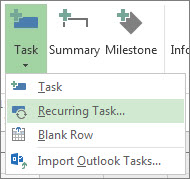
-
In the Task Name box, type the recurring task’s name.
-
In the Duration box, add the duration of each occurrence of the task.
-
In the Recurrence pattern section, click Daily, Weekly, Monthly, or Yearly.
You can fine-tune how often the task repeats in the area to the right of these options. For example, you can create a task that repeats every Tuesday and Thursday, or one that repeats every three weeks.
-
In the Start box, add a start date and then decide when the repeating task will end:
-
Pick End after, and then type the number of times the task will repeat.
-
Pick End by, and then enter the date you want the recurring task to end.
-
-
Pick an item from the Calendar list, but only if you want the recurring task to have a different calendar than the rest of the project.
For example, the recurring task could happen during the night shift, while the rest of the project happens during daytime business hours.
-
Check Scheduling ignores resource calendars if you want Project to schedule the recurring task even if it does not happen when any resources are available to work on it.
