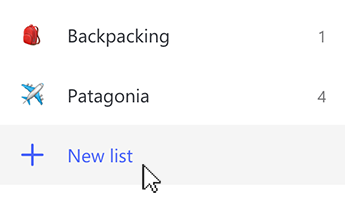Create a list
|
To create a new list, just tap or click +New List below My Day, To-Do and your other lists. This will create a list with the name "Untitled List". To rename it, just click to select "Untitled List" and begin typing the new list name. |
Delete a list
To delete a list, just tap or click the three dots in the top right corner of your list to access List options. Then, select Delete list. |
Restore a list
You can also restore deleted lists. Since your lists are stored on Exchange Online and are also visible in Outlook Tasks, you can recover accidentally deleted lists in Outlook:
1. Log in to the Windows Outlook desktop app with the same Microsoft Account that you use with Microsoft To-Do.
2. Switch to the Folder List view by selecting CTRL+6 and then expand the Deleted Items folder. You should see your deleted Tasks folder now as well.
3. Right Click on the Deleted Folder
4. Move Folder to "Tasks"
To return to your mail folders, just select CTRL+1
Source: Microsoft